Connect to eduroam Wi-Fi with Android (Generic)
Instructions
Note: If you are connected to another Kabale University wireless network, first highlight that network and select Forget the Network.
1. Go to Settings and select Wi-Fi, Wi-Fi service must be set to On
2. Select the wireless network eduroam
3. Enter the options required by the Android device as follows. You may need to scroll down to see all options:
- Network: eduroam
- EAP Method: TTLS
- Phase 2 authentication: PAP
- CA certificate: unspecified or Do not validate (note: Android 10 and up will need to run JoinNow and the eduroam certificate must be selected.)
- Identity: University Email (Example: 2021akit1246f@kab.ac.ug)
- Anonymous identity: leave blank
- Wireless password: Kabale University Email Password
4. Select Connect
Discover more from Kabale University News
Subscribe to get the latest posts sent to your email.
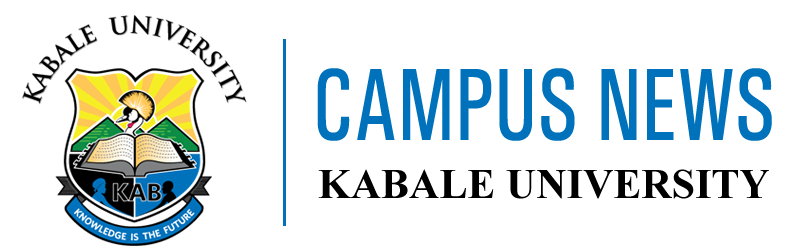



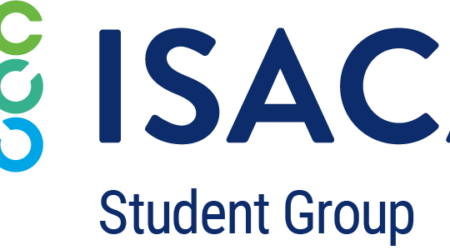








Comments (9)
thank you
This is very good
great news
That is good thanks, what about the ones without Kabmail
what of windows..🤔
How do I create my university email
Very useful
How do I connect my windoWi 10 laptop
any procedures for some who use linux ? or it doesnt work on linux ?